Service
This post is also available on:
![]()
In addition to the user management, there is also the setting for checking for online update. Furthermore, the automatic data backup as well as the HERDEweb can be set up from here.
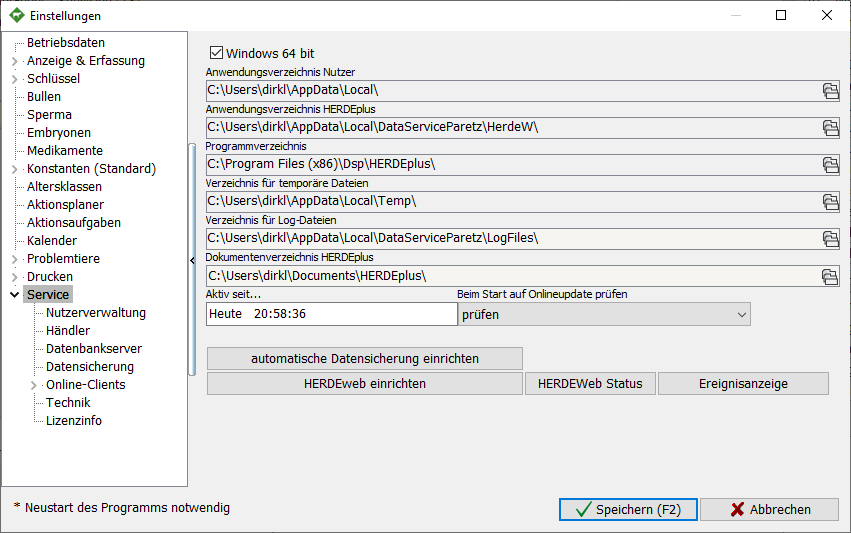
- Checkbox Windows 64 Bit | is only active if it is a 64-bit version
- Different directories | clicking on
opens the folder

- no | Update check off
- check | at intervals of 7 – 13 days is checked for an update
- Check at each start | this setting is only intended for customers participating in the HERDEplus Beta Test.
Update deployment on the network
- We recommend setting only 1 PC for updates. In the best case, it is always the master PC.
After a successful update, the database update must be performed immediately. If client PCs are connected to the database on the network, they will receive the provided installation routine at startup. See installation process.
HERDEweb

Setup HERDEweb
- In HERDEplus, user management does not have to be enabled, but it can be active
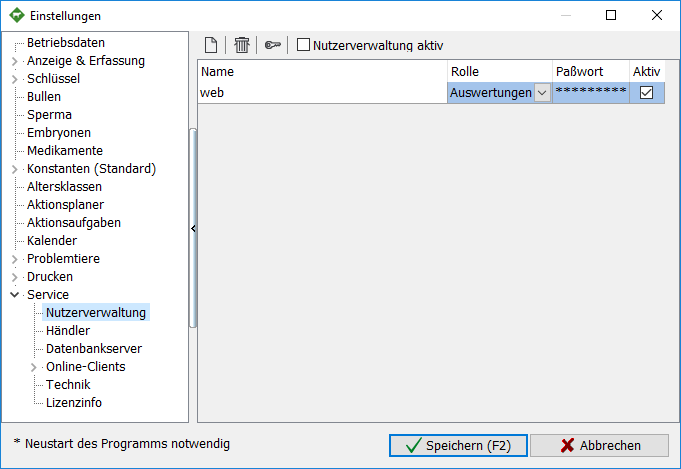
- At least one user must be created with a password and at least with the evaluations role
- Users: web
- Password: 1234%
- The service for HERDEweb only needs to be configured on the SERVER

- The HERDEweb server only works with the default database (herde.fdb)
- In Settings > service click on set up HERDEweb
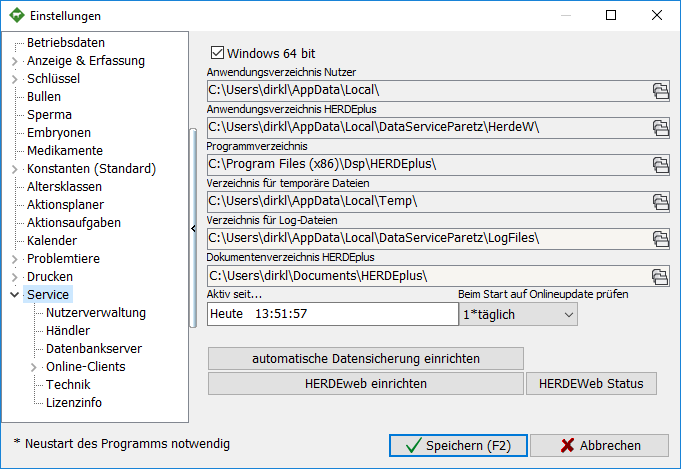
- Set the settings by clicking settings, the service should not have started at this time.

- Enter the login data of the server.
- Web ID = AP number of the customer, requesthere . For example: AP-99999
- The password is the license key of the customer, which you can also request via the above email. Example: 1234-123
- you may need to change the port of the server (Delpro and DC305 also use it)
- Save with “OK”
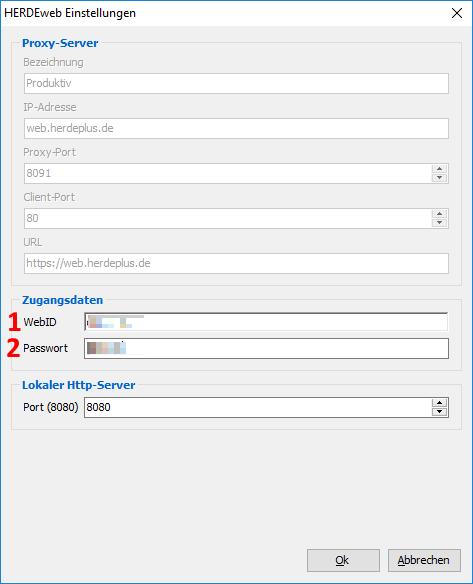
- Install the service, it should start immediately. Then close the window

- The status can be queried by clicking on HERDEweb status
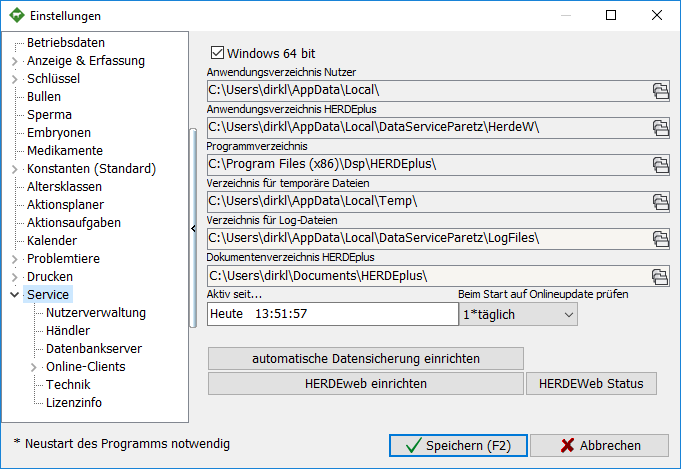
- The following message follows

- From now on you can register via the address http://web.herdeplus.de
- User = WebID followed by a hyphen and their user name from user management
- Password = Password from the user administration belonging to the user
- User: AP-99999–web
- Password: 1234%

